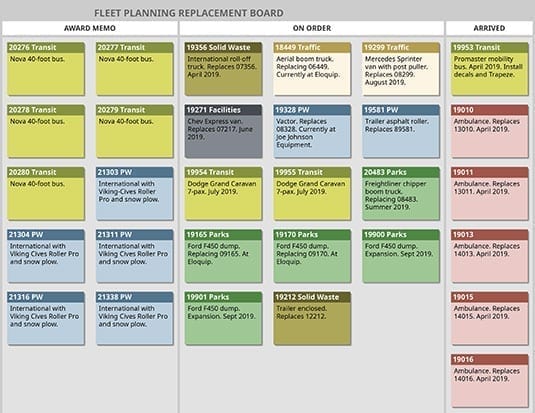This virtual spreadsheet can save fleet managers both time and effort when communicating with stakeholders.
I have been trying a new way to communicate the status of fleet management processes to my superiors, my co-workers, and the users of fleet vehicles and equipment who rely on them for their operations. This used to be partly accomplished using a clumsy spreadsheet with multiple tabs that would be emailed as an attachment every so often and was out-of-date by the next day. Even if it were stored on a shared drive, people would forget where it was and ask me to email them the latest spreadsheet. “Version control” was impossible.
The new process uses a “virtual whiteboard,” which is similar in concept to an ordinary whiteboard that is mounted on a wall somewhere. Now, that somewhere is an Internet address accessible by anyone I want to be able to see it. The whiteboard has lanes for each stage of the process. Instead of using a dry-erase marker, I create cards using the fleet unit number as a header.
I have two boards. One shows the progress of vehicles being replaced and new vehicles being ordered. The other whiteboard shows the progress of vehicles taken in for maintenance. Both have a logical time sequence from start to finish that can be communicated visually on a board more effectively than a spreadsheet.
A virtual flowchart
It’s just like reading a flowchart. The beginning of the process is on the left side, and the end of the process is on the right. The card representing the fleet unit is created on the left and dragged towards the right across a series of lanes that show what stage of the process the vehicle has reached. Shown in the illustration is a partial picture of the Fleet Replacement Planning Board.
The process of getting a new fleet vehicle starts in the Planning area on the left side of the board. I have annual plans for 2018, 2019, and 2020 on my board. I have a few units planned for 2018 just started, and 2020 capital hasn’t been approved yet, but all units planned for this time frame have a card created and placed on the board.
The centre of the board is used for work in progress. There are four stages represented by lanes in this area. The first lane is Out To Tender; the next is Award Memo (the approval to order); the next lane is On Order, followed by Arrived. A card will move from the Planning area through each lane of Work in Progress until it has reached the lane marked Arrived.
Process completion
The right side of the board is for cards where our part in the process ends. There are two lanes here. The first is “Finished,” and the last one is “Archive.” Each card lives in the Archive “forever.”
I colour-code the cards to represent the user’s divisions and make the board more interesting to look at, although I also included the division name in the header. I can filter the board by colour-code to show just those cards for a particular user division.
The hardest part is getting people to put the Internet address somewhere where they will remember it!